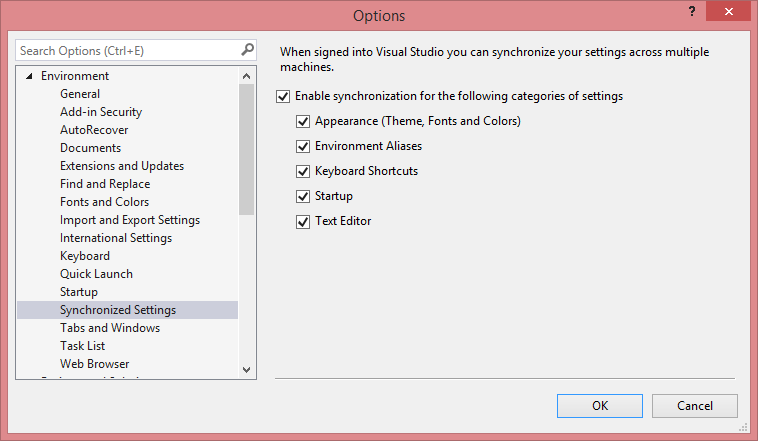One of my favorite additions to Visual Studio 2013 and 2015 is the option to automatically roam environment settings across devices with the same user logged in. What is even better – roaming is enabled by default as soon as you first log into Visual Studio with your Microsoft Account. Let's dive into some details.
What is synchronized?
Short answer: Almost everything you need! (just except ReSharper settings...) Long answer?
- Appearance –theme, fonts and colors
- Environment Aliases
- Keyboard Shortcuts
- Startup
- Text Editor
Basically all the things you have probably moved manually before using the exported configuration files.
How fast is the synchronization?
Blazingly fast. Literally. Once you change settings on one device, they almost instantly appear on the other. I have never encountered a delay longer than three seconds – that is when the said devices were connected to the internet, of course.
I don't like it, how to get rid of it?
In case you for some reason don't want your settings synced on some devices or want to make device specific changes (e.g. changing fonts on specific device according to their screen size), you can always turn off the synchronization manually. Moreover, you have quite granular control of which settings will and which will not be roamed. In Visual Studio open the global Tools menu, select Options and in the left navigation panel select Synchronized Settings in the Environment section. As you can see, you have complete control and can disable features as you see fit.